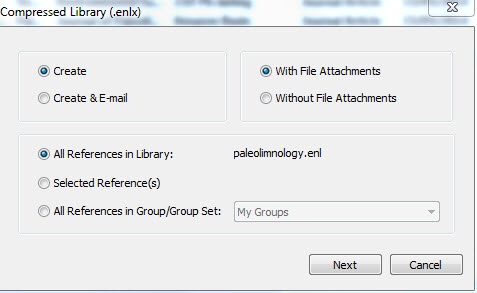You can also use this method to transfer your library and associated files to another computer
Open your EndNote library
- Click File | Compressed Library (.enlx)
- Choose appropriate options for your compressed library and click Next
- Save the compressed library where you wish to store your back up file - USB stick, portable hard drive, another computer. Avoid using Dropbox or other cloud based storage systems.
- To uncompress the .enlx version of your EndNote library double click on it or in EndNote use File | Open