Note that Google Scholar does not import the doi for journal articles. You may get a better quality record from other databases. Always check imported records to ensure they are correct.
If you use EndNote X9 on a Windows PC, records downloaded from Google Scholar may have the journal title in the author field. You can correct this by hand, but if you are doing a lot of Google Scholar importing, and you are using your own computer (rather than a UC computer) you can fix the problem downloading this EndNote Import.enf file and pasting it in the below location:
Windows: C:\Program Files (x86)\EndNote X9\Filters
replacing the existing file.
On Google Scholar home page click 
On the Settings page scroll to Bibliography Manager, where you will need to change to show links to import citations into...EndNote..then click Save on the bottom of the page.
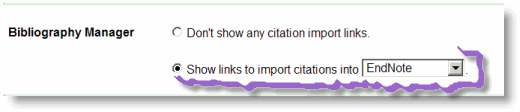
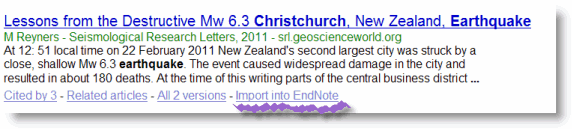
To download multiple records from Google Scholar you will need to create a free Google account. You can use an existing Google account (or use your university email address to create a new one). Then you can save your records to My Library.
To transfer your selected records to EndNote - Click My Library
Select the records. Go to the insert Option at the top of the screen - Select EndNote
The records will be saved into EndNote.