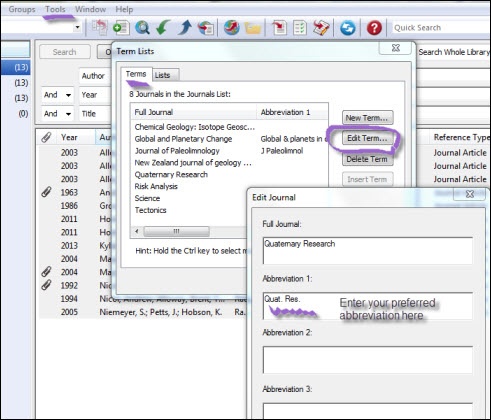You will be asked for your UC login.
Complete the ServiceNow form and you will be emailed the download link and access code, along with instructions for installing EndNote on your own device.
If you have any questions about installing EndNote, please contact Digital Services: IT Service Desk | University of Canterbury
The Library provides some modified and additional Filters and Styles.
Note that any zipped files need to be 'unzipped' i.e. right-click and choose the extract command. Copy these files to your EndNote file folder location.
If you just need the APA 7th style, note that this is not 'zipped'. Just save it into your styles folder.
C:/Progam Files (x86)/EndNote 20/Styles
Download:
Instead of installing long lists of journal abbreviations you can edit your own journal entries by using the Term Lists functions
Check how your journals are displayed in a Word document
You will still need to use a Style that is designed to include journal abbreviations. Ask your Subject Librarian if you have any problems